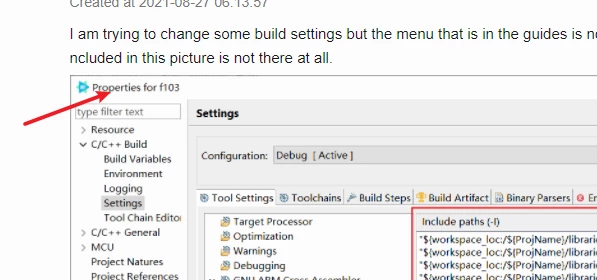C/C++ Build/Settings/Tool Settings Menu non existent
Created at 2021-08-27 06:13:57
I am trying to change some build settings but the menu that is in the guides is not there. The tool settings menu included in this picture is not there at all. 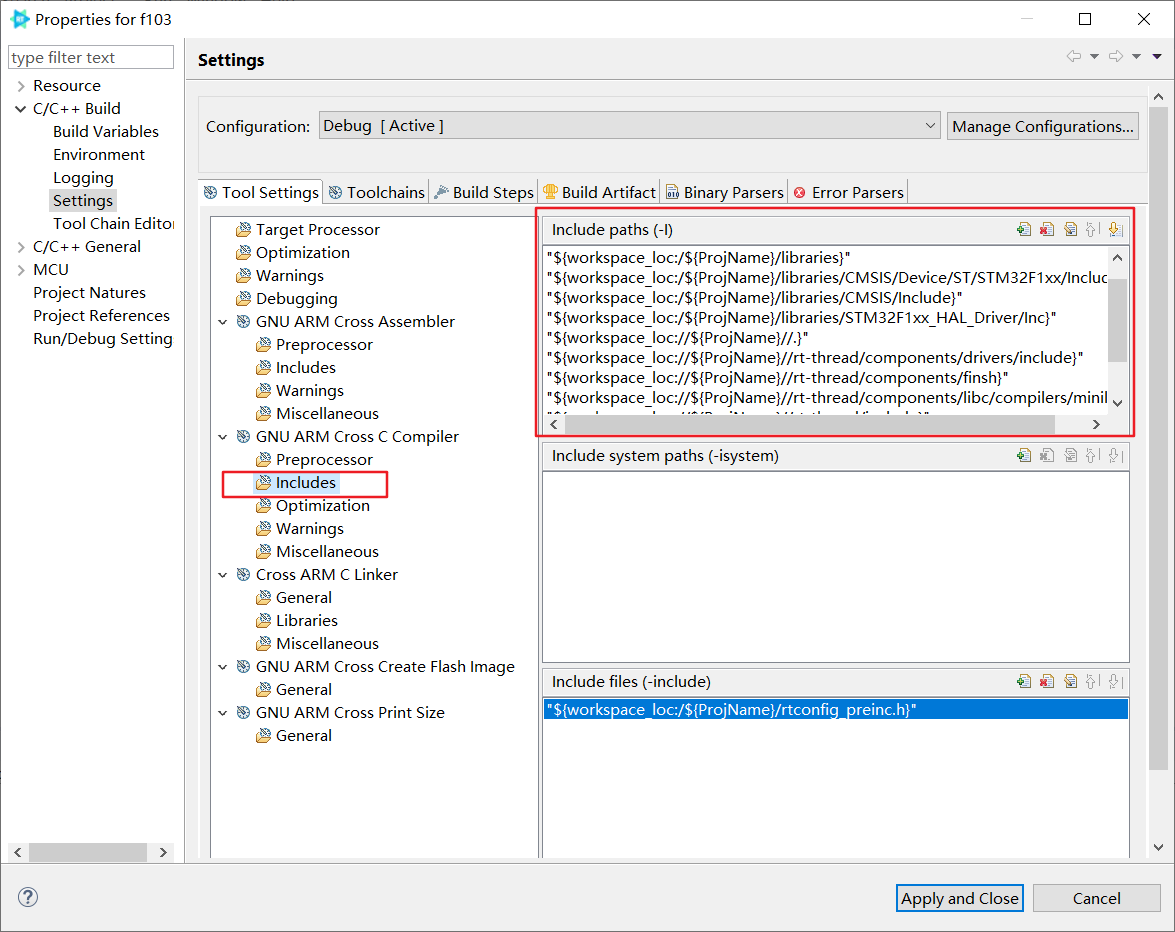
Am I doing something wrong? Any help would be appreciated. Thank you!
Follower
1
Views
1.1k